
INSTRUCTIONS TO ACTIVATE OR RESET YOUR PASSWORD FOR RESEARCH PORTAL ACCOUNT
Use the following link to activate your account or reset your password
Step 1 : Enter your email address
Enter your email address in the text box and click the Send verification Code button to receive the verification code in your mailbox. (Note: You must provide the same email address that was included in the Welcome Email)
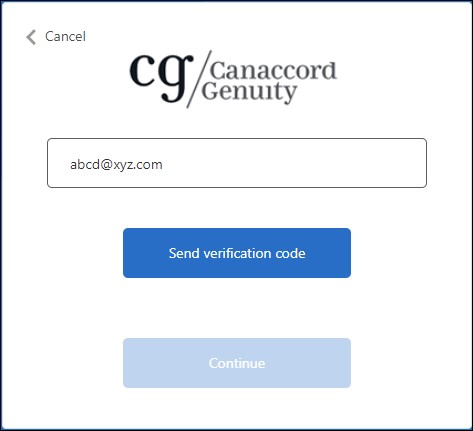
The following screen will appear after you click the Send verification code button. Check your inbox for the verification code email. If you did not receive the verfication code email, click the Send new code button to generate and send a new code.
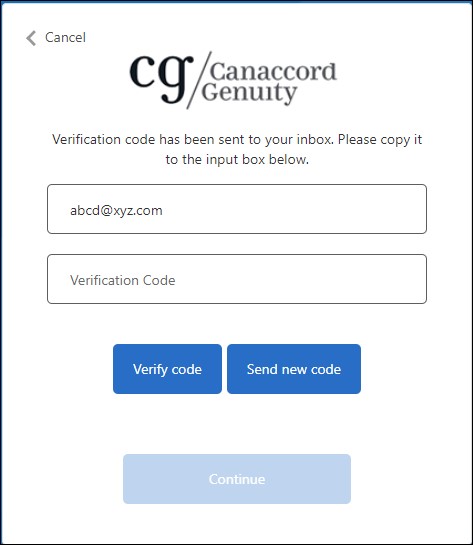
Step 2 : Enter verification code
Open the email that was sent to you with the subject Canaccord Genuity account email verification code.
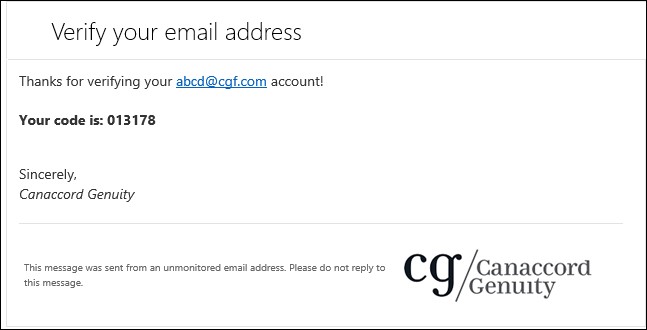
Copy the displayed code and enter it in the box below. Click the Verify code button. If the code is incorrect, click the Send new code button to generate and send a new code.
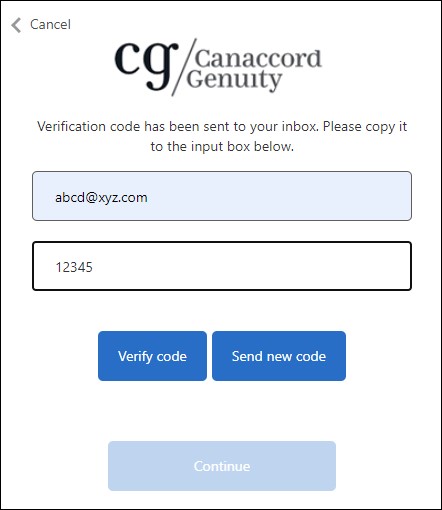
The following screen will appear once the code is verified. Click Continue
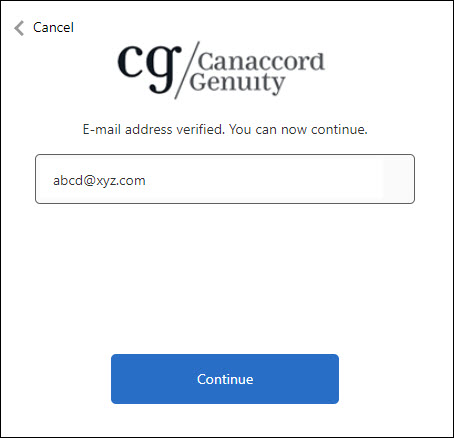
Step 3 : Create new password
The following screen will appear where you can create your new password.
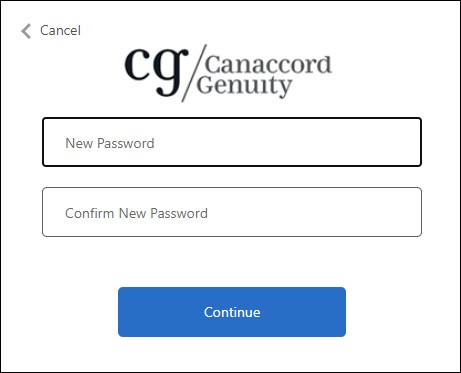
Password requirements
- The password must be between 8 and 64 characters
- The password must have at least 3 of the following
- a lowercase letter
- an uppercase letter
- a digit
- a symbol
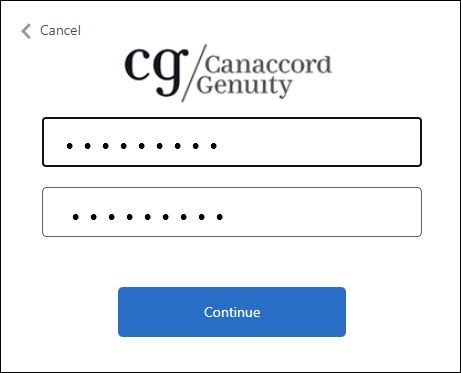
Step 4 : Logging to Research Portal
Once you've created your password, please visit Research Portal Login and establish your secure login. For your reference, your username to the Canaccord Genuity Research Portal is your email address.
